You
cannot find people who use the Internet and do not enter Google at
least once a day. I have come here with a lot of 90 tips and tricks
about Google which you probably did not know before. Since this is a big
tune, so I will post three different sections, three separate posts,
since this is a big tune, so do not talk too much and go straight to the
original tune, after the first and second episode we will finish this
tune today with the third episode.
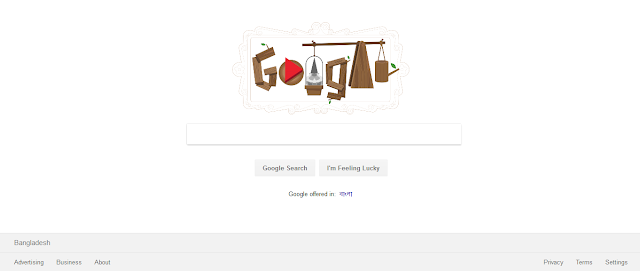
61. Google sphere
Enter Google Sphere and click on the first search result to enjoy yourself!
62. Epic Google!
Write an entry in Epic Google and click on the first search result.
63. Google News
If you want to get a news result, click on the news option from the top tabs after searching the subject.
64. Local flight details!
You can see the flight detectives of any country in Google. Write for this as flight Dhaka to Sylhet.
65. Results from TLD!
If
you want your search results to be identified by a specific type of
website such as dot com, dot org, dot bd, dot net, then write the programming site:Edu
here in the place of programming you want to write your desired search
and space after colon your preferred site. Write the type.
66. Follow the Stock!
From a company, you can get stock details of a company To write to Google, write to your Stock:Company name in place of the company name.
67. Temperature Converter!
Like another converter, you can make Google temperatures and convert them. For this, write the box as 200 Celsius to Fahrenheit.
68. Social Tags!
You can find a social tag or profile on Google. For this, you will be able to search by typing @ before the profile name. Like @pori moni !!!
69. hashtag!
If you search the # hashtag before the name, then you can see the trending news of that topic on Google.
70. Find out the fast download link!
Follow this tick to find a quick download link for Google. Enter -inulr: htm -inurl: html intitle: crossy road apk Here you can type the name of the file that you want to download crossy road and type the file type in the apk instead.
71. Block site access!
Using Google as a proxy site, you can also visit blocked sites. For this, copy the following link and paste it into the browser:
http://translate.google.com/translate?sl=ja&tl=en&u=http://example.com/
Here you only need to enter the name of your desired website in the place of example.com.
72. Blog Search
Previously
there was now a blog search option with other tabs on Search Result
page, now it is not. But by entering the desired word you can search by
going to the news tab, from here click on the Search Tools option, click
the All News box and find the Blogs option again.
73. Day!
Today, 45 days from today, the date will be? You can also get to know from Google. Just type in the search box. What day is it in 45 days and take a look at the magic?
74. Fun Facts!
If you want to take a rest in Google's search box, enter the Fun Facts and enjoy yourself.
75. Data Converter
Like other things, you can also convert data into Google. Directly typing the question Google wrote 400GB in KB.
76. Find My Phone
You
can lock your phone on Google search. But for that, you have to be
logged in with your Gmail account on your Android mobile. Then go to
Google page search Find my phone!
77. Google Spaces
Enter Google search box in Google Spaces box and click on the first search result to enjoy yourself!
78. Site Scanner!
You can enter Google's Safe browsing site status and click on the first link in the search and go to Google's Site Scanner page. Go to the address of the status a box of your desired site, you will get the scan result of the site from Google.
79. Info Digger!
You can find information about a website using Google. For this reason, search the website name by entering the info. Such as info: facebook.com.
80. Graph Finder
Go to google and tan (x) and understand its meaning.
81. Location Finder
If
you search by entering a zip code in a location in Google, Google will
present you with detailed information about that location.
82. Linker!
If
you want to know the linking status of any website, Google will write
to you linking the link before linking it to the site and linking it to
the linking job. Such as link: kat.ph
83. GIFs finder
If you want to find a gif image of a subject, go to google image and write the desired item and write gif! Eg Eminem gif
84. verbatim
To get the result of any single word, go to the search settings from the search results page and select verbatim.
85. Roll on the die!
To get another interesting feature of Google write in the search box roll a die and see what happens to yourself.
86. Synonym Remover
If you want to remove the Synonym from a search result, give the sign + sign. Like how to buy + fruit.
87. Book Finder
If you go from the results page to the Books tab, you will get the results of PDF-sized books on the result.
88. Cricket scores!
You can learn live scores of cricket by typing directly on Google's team. Such as Bangladesh vs India.
89. Google Underwaters!
Today's tune ends with Google's other different features! Which is Google underwater! Just enter the google box under the search box and click on the first search result to enjoy the magic itself.
90. Lifetime Resume Support
The
code are: intitle: "index of" + "... .." (zip | rar) or intitle: "index
of" + "... .." (exe) Put the name of the desired software in the place
all dots. See an example: intitle: "index of" + "textlime" (zip | rar)
or intitle: "index of" + "textlime" (exe) and google search. You will
get many links, whenever you go, you will find the software you want.
So
this is 90 tips and tricks on Google search! Maybe a tune about Google
has not given you so many tips! Tips like how it feels and if there is
any problem, do not forget to tell in the comment box! After the first
and second episodes today we finish this tune in the third part. Today
is going! Thanks for reading the tune.
What is your opinion regarding the writing?
Please Like Comment and share.

Post a Comment